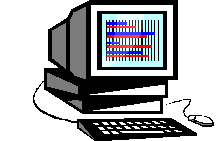
Navigational Menu OVERVIEW OF STATISTICAL THINKING |
MICROCASE BASIC STATISTICS MAPPING MAPPING--Graphically
represent the distribution of an variable for which the data have been
aggregated into geo-political units (e.g., counties in the US, states in
the US, nations); data collected on individual people (e.g., GSS data
sets) can not be mapped. 1.
When you select the MAPPING option, a window appears in which you
indicate the variable you want to map (either name or number). 2.
You can indicate a second variable and the output will give you
two maps, so that you can compare them. 3.
You do not have to worry about missing data or eliminating
meaningless responses with the MAPPING option; you might, however, want
to restrict the analysis to a subset of the states (e.g., those in the
south; those below the median poverty level), and you can do that with
the SUBSET option. 4.
Once you have indicated the variable that interests you, and any
comparison or subset variables, click on OK in the upper right hand
corner. A map of the US
will appear on the screen and fill with different colors indicating 5
(usually) levels of the variable you=ve selected. 5.
The icons in the top tool bar allow you to print or cut and paste
a screen, review and cut and paste the FILE NOTES, review and cut and
paste the variable definitions, return to the basic MAPPING screen, or
return to the MicroCase MENU screens. for questions or comments contact me at mduncombe@coloradocollege.edu |