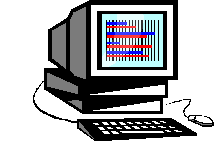
Navigational Menu OVERVIEW OF STATISTICAL THINKING |
MICROCASE BASIC STATISTICS CROSS-TABULATIONS CROSS
TABULATION --create tables to describe the relationship between two
variables. 1.
When you select the CROSS TABULATION option, a window will
appear for entering the row variable and the column variable.
Make your dependent variable your row variable; make your
independent variable your column variable. 2.
When you have entered your dependent (row) variable, your
independent (column) variable, any subset variables and any control
variables, click on OK in the upper right hand corner of the window.
MicroCase will take a few seconds, but a frequency table
will appear. 3.
If you haven=t already done so, eliminate Adon=t know@ or Ano
answer@
categories now. Using your mouse, click on the response(s) you want to
eliminate. The column or the row should be highlighted in color.
Then click on the COLLAPSE button on the left side of the
screen. A small window
will appear which will ask whether you want to combine categories or
whether you want to convert a category to missing data. To eliminate Adon=t
know@ or Ano answer@
select the CONVERT TO MISSING DATA option.
Instantaneously, the row (or column) disappears from the table
and the percentages are recalculated. 4.
Percentages are very unreliable when the sample sizes are
small. Many scholars
would argue that you should have close to 30 people in each category
of the independent variable; this is a very strict rule. An easier and more common version of the rule is that you
must have at least 10 people in each category of the independent
variable. Especially
when you are controlling one or more additional variables, it is
common to have categories of the independent variable with less than
10 people in them. In
such instances consider whether you can combine independent variable
categories to make a new category.
It probably would not make any sense to combine Jews and
Catholics to make a larger religious preference category; Jews and
Catholics are too different. It
might make a lot of sense to combine Strongly Agree and Agree into an
Agree category, however. To
combine two columns or rows, highlight them by clicking on their
label; then click on the COLLAPSE button on the left.
In this case, you=ll
select the COMBINE CATEGORIES option. 5.
If you have selected a control variable, you move back and
forth between the control tables by clicking on the left and right
arrows on the left side of the screen. 6.
If you want a visual depiction of the table, click on ASTACKED
BAR GRAPH@
from the options listed on the left side of the screen. 7.
The gray menu on the left side of the screen provides an option
for EXPECTED FREQUENCIES (the frequency table is recalculated to show
what the frequencies would be if there were NO association between the
variables; this is a necessary step in calculating chi-square). 8.
The side menu also provides a STATISTICS option which will
provide you with the calculated chi-square value (with degrees
of freedom and the probability that a chi-square value of that
magnitude could be due to random sampling error alone).
In addition to chi-square the STATISTICS option provides some
of the nominal level measures of association (Lambda, Cramer=s
V, Contingency Coefficient)
and some of the ordinal level measures of association (Gamma, tau-b,
tau-c, Somers=
d). 9. The icons in the top tool bar allow you to print or cut and paste a screen, review and cut and paste the FILE NOTES, review and cut and paste the variable definitions, return to the basic CROSS TABULATION screen, or return to the MicroCase MENU screens.
|